Administrator, user, and project settings.
Billing
To use a paid Repsona plan, set up a payment method and choose a plan. This page explains how to set a payment method and how to check your payment history.
| Who can use it | Available on |
|---|---|
| Owner | All |
Billing
- Open the settings menu from the icon in the upper-right corner of the screen.
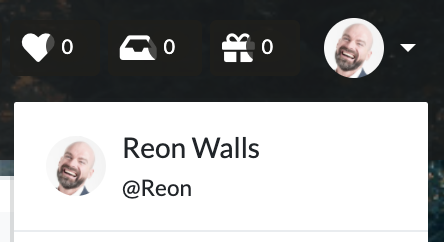
- Click "Administrator Settings".
- Open the "Billing" tab.
Current plan
Shows your current plan: Free or Standard.
If you're on the Free plan, the "Upgrade to Standard" button appears.
If you're on the Standard plan, the time and amount of your next payment are shown. You can change plans from the "Change plan" button.
Payment method
Paid plans currently accept credit cards. Add the credit card you want to use for payment.
Change credit card
Enter your new card information and click the "Add card" button. The card is added to the list. Click "Use this card" for the new card.
Company name and address
Set your company name and address information. This information appears on invoices.
Payment history
View your payment history. You can download invoices and receipts from the invoice number link. Only the most recent 24 months are displayed.
Switch to Free plan
If you have an active paid plan, you'll see a "Switch to Free plan" button. Your current plan remains active until it expires; when the billing period ends, you'll move to the Free plan. Because the Free plan allows only one project, select which project to keep when switching.