Administrator, user, and project settings.
Set IP restrictions
In Repsona, you can restrict access to your space by IP address. This page explains how to configure IP restrictions.
| Who can use it | Available on |
|---|---|
| Owner | Standard plan |
Set IP restrictions
- Open the settings menu from the icon in the upper-right corner of the screen.
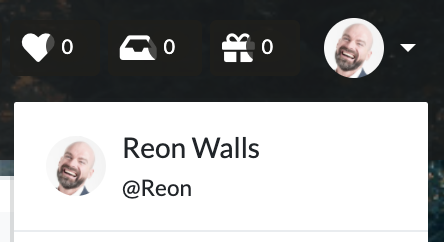
- Click "Administrator Settings".
- Open the "Allowed IPs" tab.
Current IP address
This shows the IP address you’re currently connecting from. Add this address to Allowed IPs for space-level IP restrictions to take effect. Click "Add" to include it.
Enable IP restrictions for the space
Turn on the "Enable IP restrictions for this space" switch and click "Save" to enable restrictions. Once enabled, only allowed IP addresses can access the space.
Add an allowed IP address
Click "Add allowed IP address". Enter the IP address and a note (optional), then click "Save".
Connections from allowed IP addresses are permitted when restrictions are enabled.
Disable IP restrictions for the space
Turn off the "Enable IP restrictions for this space" switch and click "Save" to disable restrictions. Access from all IP addresses will be allowed.
Notes
- Even if IP restrictions are disabled and anyone can access the login page, users still need a valid account to log in. Each space has a unique login URL.
- With IP restrictions enabled, access from mobile networks may not work because mobile IP addresses are not fixed. Use a permitted fixed IP to connect.