Settings
Administrator, user, and project settings.
Change plan
Repsona has a Free plan and a paid Standard plan. To change plans, first set up a payment method. This page explains how to change your plan.
| Who can use it | Available on |
|---|---|
| Owner | All |
Change plan
- Open the settings menu from the icon in the upper-right corner of the screen.
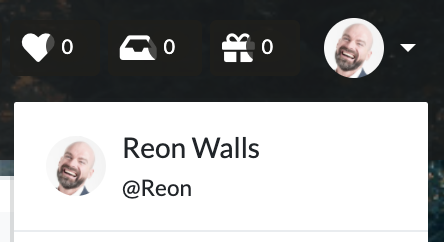
- Click "Upgrade".
or
- Open the settings menu from the icon in the upper-right corner of the screen.
- Click "Administrator Settings".
- Open the "Billing" tab.
Upgrade to the Standard plan
- Click "Upgrade to Standard plan".
- Enter the company name, address, and payment method.
- Choose monthly or annual billing.
- Click "Order now".
Change monthly or annual billing
- Click "Change plan" for your current plan.
- Switch between monthly and annual billing.
- The prorated charge is displayed.
- Click "Change plan".
Switch to Free plan
If you have an active paid plan, you'll see a "Switch to Free plan" button. Your current plan remains active until it expires; when the billing period ends, you'll move to the Free plan.
Because the Free plan allows only one project, select which project to keep when switching.
Unsubscribe
You can delete a space by going to Manage space settings and selecting "Delete your space".
Was this page helpful?
Previous page
Billing
Next page
Authentication settings
Help us improve
RepsonaHQ/repsona-content-help