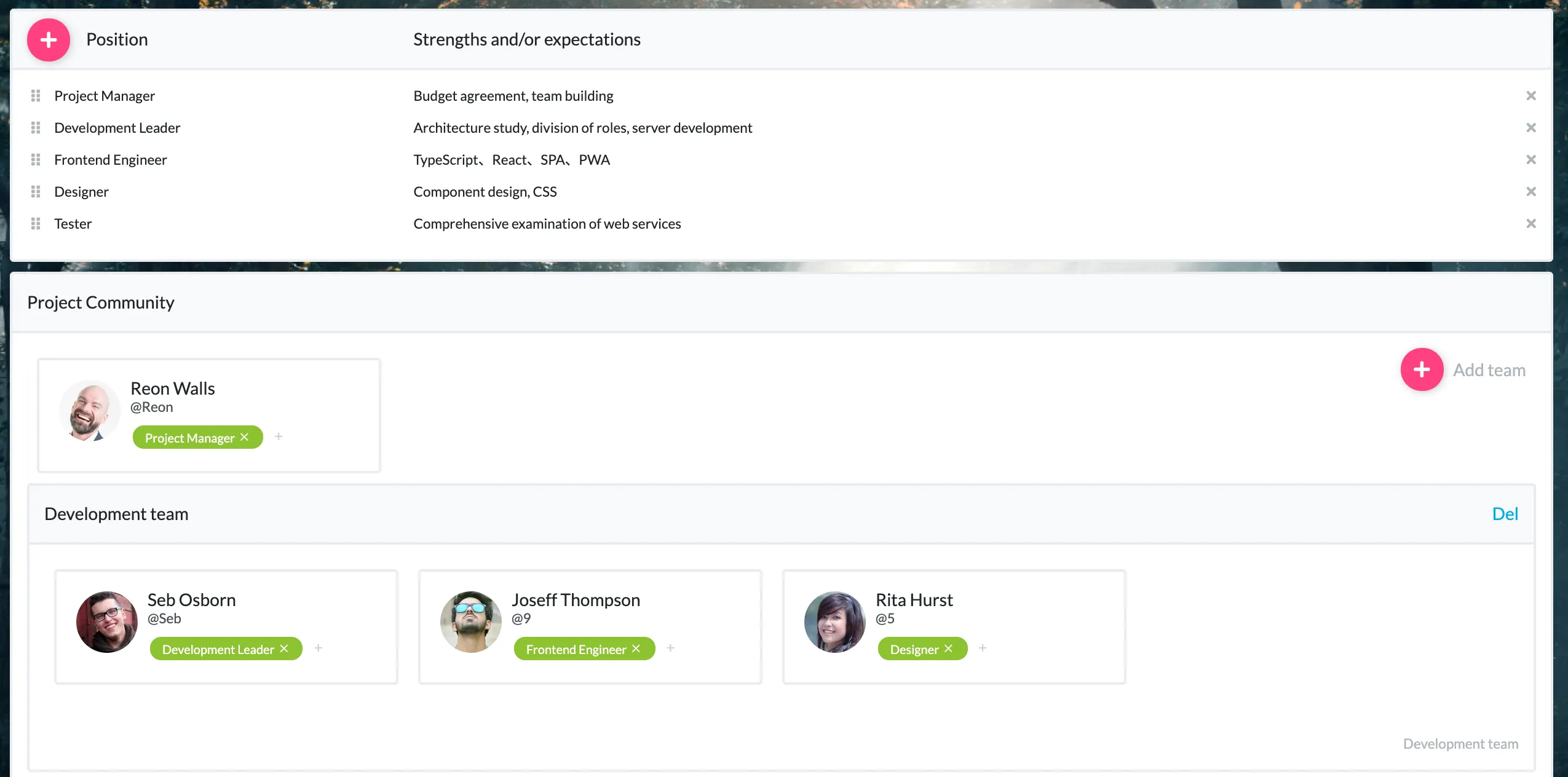Detailed guides from basic operations to advanced features.
Visualize teammates and team structure (org chart)
Repsona lets you visualize your teammates and team structure (org chart). Visualizing the team makes roles and communication paths clear. Learn about the Teammates feature and how to use it.
| Who can use it | Available on |
|---|---|
| All | All |
Teammates screen
Click "Teams" in the project menu.

Positions and strengths or expectations
Click the + button to add a "position." Enter the position name and the teammate’s strengths or expectations. You can then set that position for a teammate. Clarifying positions helps teammates reaffirm their responsibilities and helps new members know who to contact and how.
Project community
This represents everyone involved in the project. If someone isn’t listed here, create a "no-login" member and add them to the project to include them in the project community. (You can also assign them as an assignee or ball holder.)
If the project community includes groups such as companies, organizations, or teams, click the + button below to add a "Team" and give it a name. (From the second one onward, use the "Add team" button above.) You can sort items by drag-and-drop, and create nested teams.
Drag-and-drop members from the project community into teams, and assign them a "position." Build a team structure (org chart) that’s easy to understand at a glance.