Detailed guides from basic operations to advanced features.
Manage priorities with the Kanban board
Repsona lets you manage task priorities on the Kanban board. This article explains how to use the Priority view effectively.
In Repsona, you can set priority to one of “no priority,” “↓ low,” “→ medium,” or “↑ high.” When you set a priority, colored arrows appear on the task list and task cards. This is useful for sorting tasks and understanding their priorities.
| Who can use it | Available on |
|---|---|
| All | All |
What is a Kanban board?
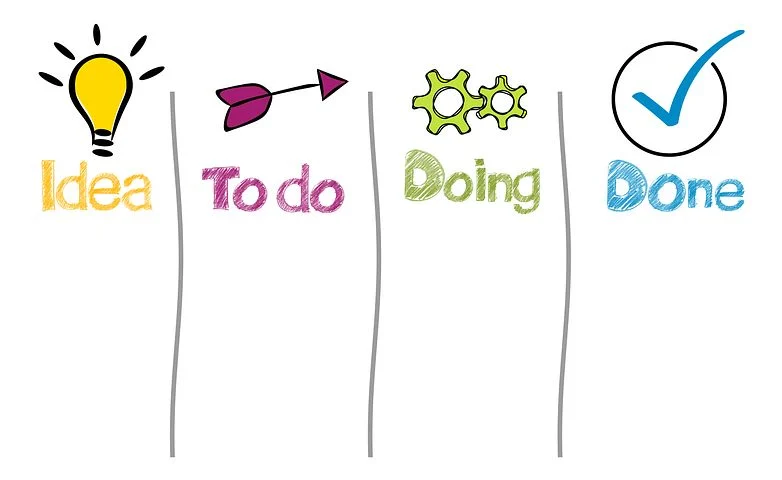
A Kanban board is a board with named lanes (rows) where cards are arranged. You can move cards to understand the overall status. On the Priority view, you can create lanes for each priority and manage tasks while moving them like cards.
Repsona automatically creates a Kanban board with lanes for each priority, and you can easily use it with drag-and-drop.
Manage task priorities with the Kanban board
Click "Priority" in the project menu.

Create and search tasks
You can create and search tasks in the same way as on the task list.
Change task priority
Drag and drop the task card to change its priority.