Settings
Administrator, user, and project settings.
Slack integration
This article explains Slack integration for Repsona projects. With Slack integration, you can receive real-time notifications for activity and updates.
| Who can use it | Available on |
|---|---|
| Owner, Admin | All |
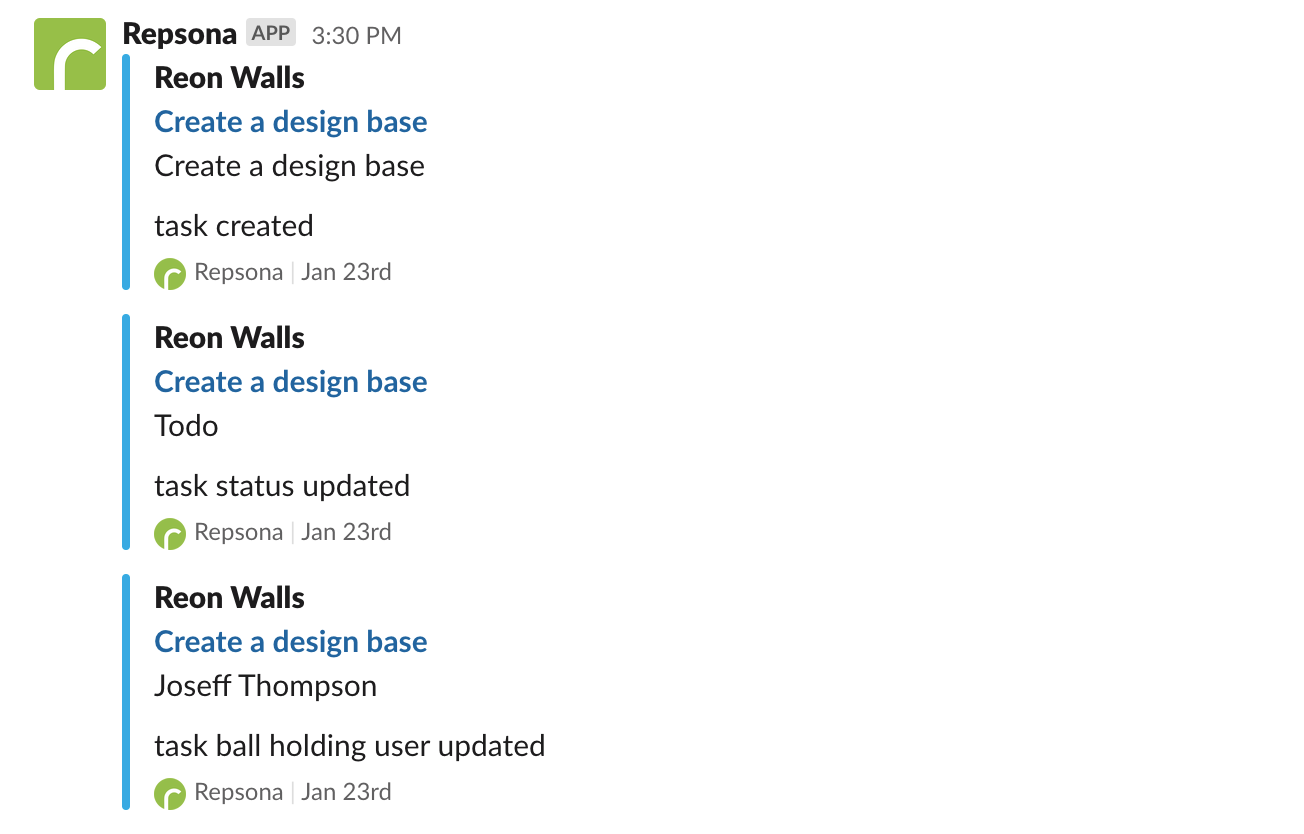
Set up Slack integration

- Click "Settings" on the right side of the project menu.
- Open the "Slack integration" tab.
- Click "Add Slack integration".
- When the Slack permission screen appears, select the workspace and channel.
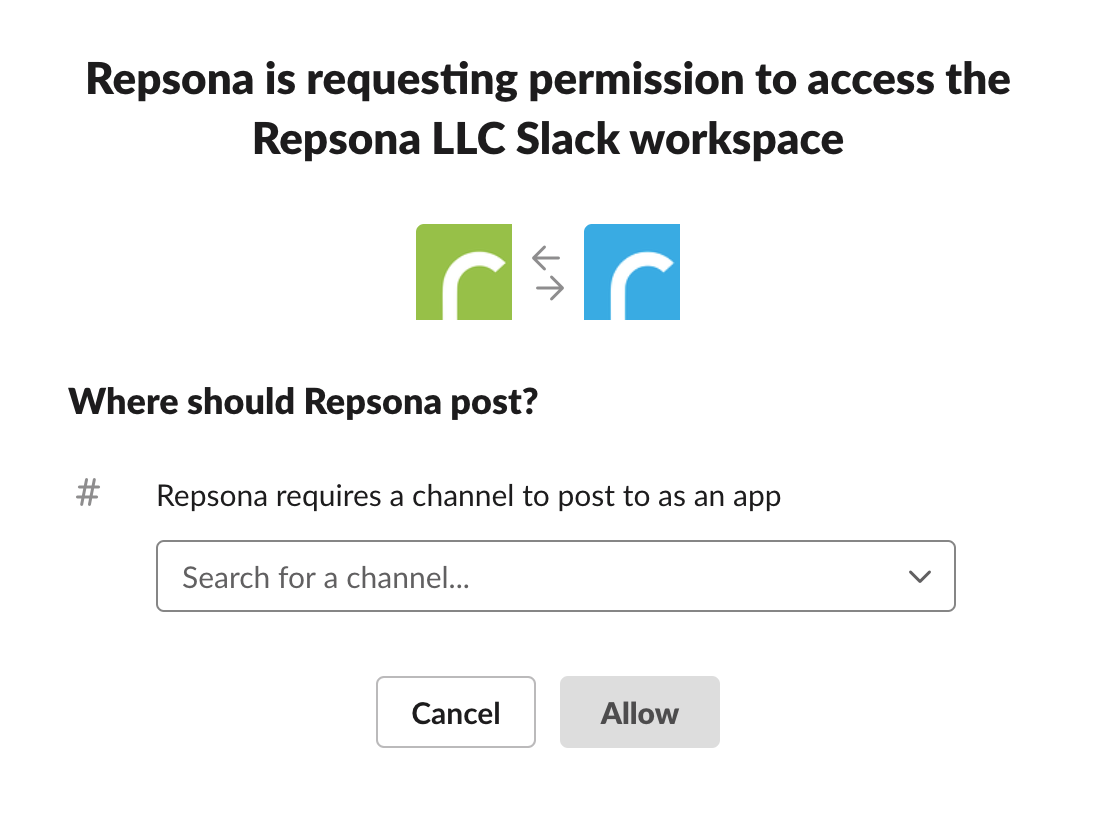
Update a task or note to confirm Slack notifications are working.
Choose which events to notify
Select which events to send to Slack. Uncheck any events you don’t need and save.
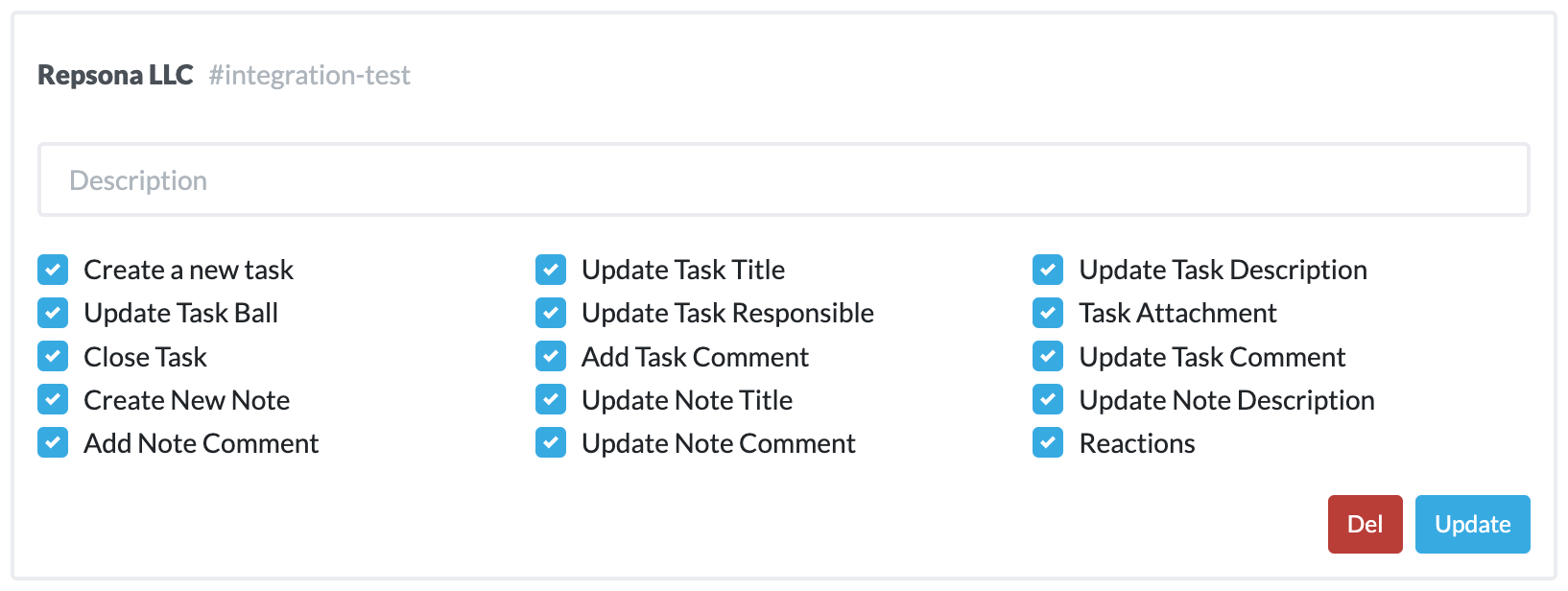
About Slack notifications
If a Slack account uses the same email address as a user in Repsona, they’ll be mentioned in Slack as well. All selected events will trigger notifications. We recommend setting the linked Slack channel’s notifications to "Mentions only".
Delete the Slack integration
Click the "Del" button in the list on the "Slack integration" screen.
Was this page helpful?
Previous page
Set project holidays
Next page
Make the project public
Help us improve
RepsonaHQ/repsona-content-help