Settings
Administrator, user, and project settings.
Two-factor authentication (2FA)
Repsona supports two-factor authentication (2FA) using authenticator apps. Enable two-factor authentication to add an extra layer of security to your Repsona account. When 2FA is enabled, you’ll verify your identity each time you log in.
| Who can use it | Available on |
|---|---|
| All | All |
What are authenticator apps?
Authenticator apps are time-based one-time password (TOTP) apps such as Google Authenticator, Authy, Duo Mobile, or 1Password.
Set up two-factor authentication (2FA)
- Open the settings menu from the icon in the upper-right corner of the screen.
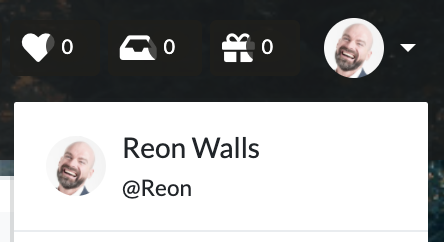
- Click "Authentication".
- A QR code appears. Scan it with your authenticator app.
- The app displays a verification code. Enter the code.
- Click "Enable".
- Backup codes are displayed. Store them in a safe place.
Disable two-factor authentication (2FA)
- Open the settings menu from the icon in the upper-right corner of the screen.
- Click "Authentication".
- Click "Disable 2FA".
Was this page helpful?
Previous page
Set the display mode (dark mode, light mode)
Next page
Set project information
Help us improve
RepsonaHQ/repsona-content-help