Settings
Administrator, user, and project settings.
Set the display mode (dark mode, light mode)
This page explains display mode settings (dark mode, light mode) for your Repsona account.
| Who can use it | Available on |
|---|---|
| All | All |
Set to dark mode
- Open the settings menu from the icon in the upper-right corner of the screen.
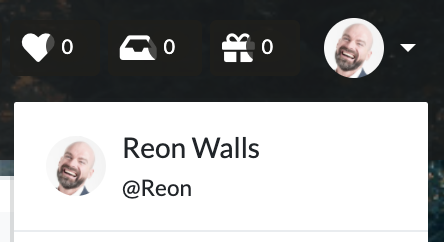
- Click "Appearance".
- Click "Dark".
- Click "Save".
Set to light mode
- Open the settings menu from the icon in the upper-right corner of the screen.
- Click "Appearance".
- Click "Light".
- Click "Save".
By default, Repsona follows your system settings.
Was this page helpful?
Previous page
Set up notifications
Next page
Two-factor authentication (2FA)
Help us improve
RepsonaHQ/repsona-content-help