Administrator, user, and project settings.
Set your user profile
Set up your profile and self-introduction in Repsona to make projects smoother and more enjoyable. This page explains user profile settings.
| Who can use it | Available on |
|---|---|
| All | All |
Set your user profile
- Open the settings menu from the icon in the upper-right corner of the screen.
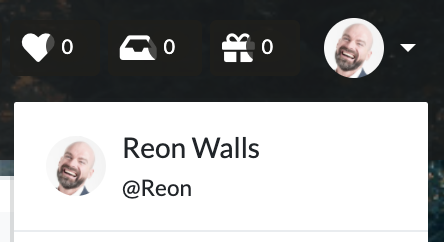
- Click "User settings".
- Open the "User profile" tab.
Full name
Enter your "Full name" and click "Save". Your full name is used to display your user information across Repsona. Full-width Japanese is also supported.
Username
Enter a "Username" and click "Save". Use 3–15 characters: half-width letters/numbers, dot ".", hyphen "-", and underscore "_". Your username is used for mentions in comments.
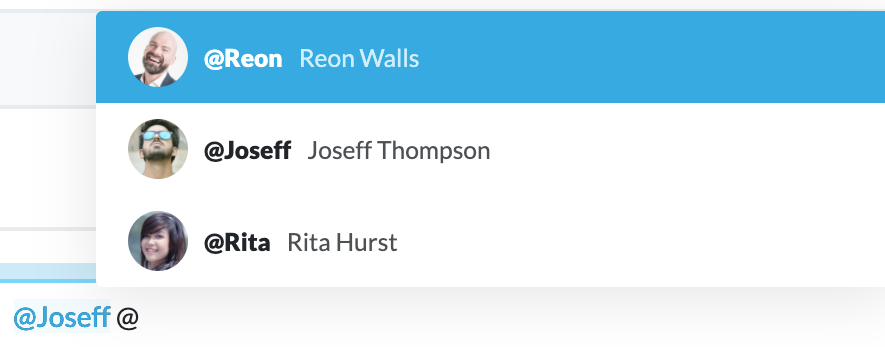
About me
Enter your self-introduction and click "Save". It appears on your profile screen.
Here are some ideas:
- Your role in the company, projects you’re in, and your responsibilities
- Your strengths, qualifications, and skills
- About you, your family, and what you like
- What makes you happy, sad, or frustrated
- What you’re unsure about or want help with
Profile photo
Click "Change photo" and upload an image. You can also drag and drop. Adjust the size and position, then click "OK".
Your profile photo appears throughout Repsona. With a photo, teammates recognize you at a glance. It also makes communication easier.
Background image
Click "Change your background" and upload an image. You can also drag and drop. Adjust the size and position, then click "OK".
The background image appears on the home screen and your profile screen. Choose an image that expresses you and your style.
Colors
Click the color selection button at the lower left of your profile image to show the color palette. Pick a color you like. This color is used across Repsona, including Gantt chart bars.