Administrator, user, and project settings.
Manage space members (set role and billing status)
Manage members in your Repsona space. Learn how to invite members and change permissions.
| Who can use it | Available on |
|---|---|
| Owner, Admin | All |
Manage space members
- Open the settings menu from the icon in the upper-right corner of the screen.
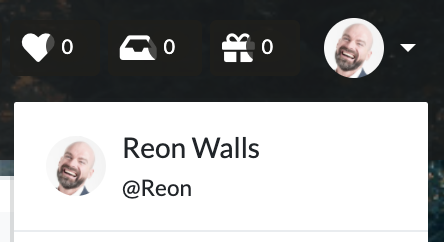
- Click "Administrator Settings".
- Open the Members tab.
Invite new members
- Click the "Invite new member" button.
- Enter the member’s email address and username, choose the project to invite them to, then click the "Invite" button.
Members invited to the space will receive an email with a link to join Repsona. They can set a password and log in.
You can also share an invitation link to invite members to the space.
Create a no-login member
- Click the "Invite new member" button.
- Enter the username and other details.
- Uncheck "Allow login".
- Click the "Create" button.
By adding a member who cannot log in to a project, you can still assign an assignee or a ball to that member.
For example, create an external partner (outside your team) or a business contact as a "no-login" member. By including that member in the project, you can identify who has the ball during your work interactions.
Set role
Owner only
You can set and change member privileges. Choose from "Owner", "Admin", "Member", and "no-login". If an owner changes another member to "Owner", they immediately switch to "Admin" and lose owner privileges.
Set billing status
You can set and change the billing status. Choose from "Active" or "Inactive". On paid plans, there is a charge per active member. Members other than "Active" are not counted as active.
Inviting members
Operations can be performed from the submenu.
↑ submenu button
Set an email address and invite
If you want to change the email address of an invited member and re-invite them, set the new email address and click the "Send invitation email" button.
If you set the email address for a no-login member and click the "Send invitation email" button, you can invite them to the space as a member who can log in.
Change information
You can change the username and full name of the invited member. Information for members who have already joined the space can only be changed by that member.
Revoke invitation
Revoke the invitation. This operation is irreversible.
Deactivate members
You can deactivate members from the submenu. Deactivated members will be removed from selection lists such as project participation lists.