Detailed guides from basic operations to advanced features.
Teammate profile
Repsona is built on a people-centered concept: "knowing people" is essential for teams. This article describes the profile screen and how to use it.
| Who can use it | Available on |
|---|---|
| All | All |
Profile screen
When you’re invited to a Repsona space (or create one) and your account is created, you join that space as a teammate (member).
View my profile screen
Open the settings menu from the icon in the upper-right corner of the screen.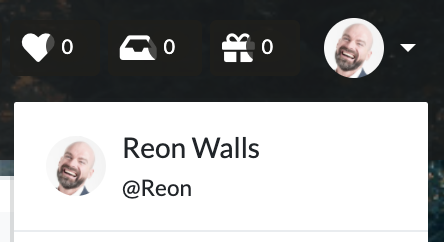
Open your profile by clicking your name at the top, on the home screen, or in the comments section. Your latest activity and main tasks are displayed.
Your name, profile image, background image, and introduction (set in User Settings > User Information) are shown. Fill these out so teammates can understand who you are and what you’re working on.
View a member’s profile
Click a member’s name (e.g., in the comments) to open their profile. Their latest activity and main tasks are displayed.
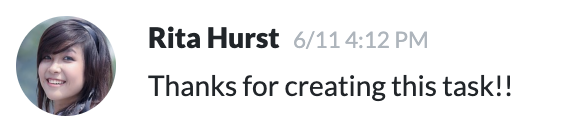
The information set by that member is displayed. Similar to your profile screen.
Write an "Introduction from teammates" to introduce this member to others.
Reactions
The reactions sent in the comment section etc. will be gathered on the person's profile screen.

Skill tags such as "programming" and "design", messages such as "thank you" and "sorry", pictograms, and other skills of the person and sent messages are collected. So you can see at a glance what role they play in team activities and how they communicate.
Set up a profile
Click "Settings" on your profile to go to User Settings > User Profile, where you can set or change your profile.
Status
Today's Todo
Tasks that this member has set as "Today" from the task details are displayed. "Today" is automatically removed the next day, so it's useful for listing what you should focus on today.
Completed tasks
Completed tasks by this member are displayed.
Tasks with Activity
Tasks that have been moved by this member's activities are displayed. You can specify the period of movement.
Upcoming Schedule
The future schedule of this member is displayed. Only tasks whose specified period is the scheduled working period are displayed.
Profile
Activity
Activities related to this member are displayed. When you comment or update a task, the activity is displayed here.
Introduction
Self-introduction by the member and reactions from other members are displayed. You can also write introduction texts from other members. Please write an introduction to introduce this member to other members.
How to use profile
Repsona is continuously being upgraded as a human-centered work management tool. We are developing a system for managing people, setting goals, and evaluating them, centered on the profile screen.