Detailed guides from basic operations to advanced features.
Manage statuses with the Kanban board
You can manage task statuses on the Kanban board in Repsona. This article explains how to use the Status view effectively.
| Who can use it | Available on |
|---|---|
| All | All |
What is a Kanban board?
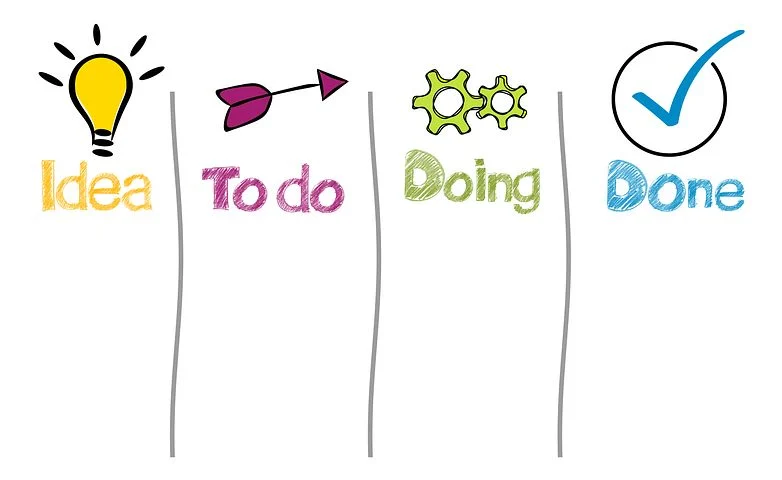
A Kanban board arranges tasks as cards in named lanes (rows). By moving cards between lanes, you can see overall status at a glance. In the Status view, each lane represents a status, and you manage tasks by moving them like cards.
Repsona automatically creates a Kanban board by status, as shown below. You can operate it easily with drag-and-drop.
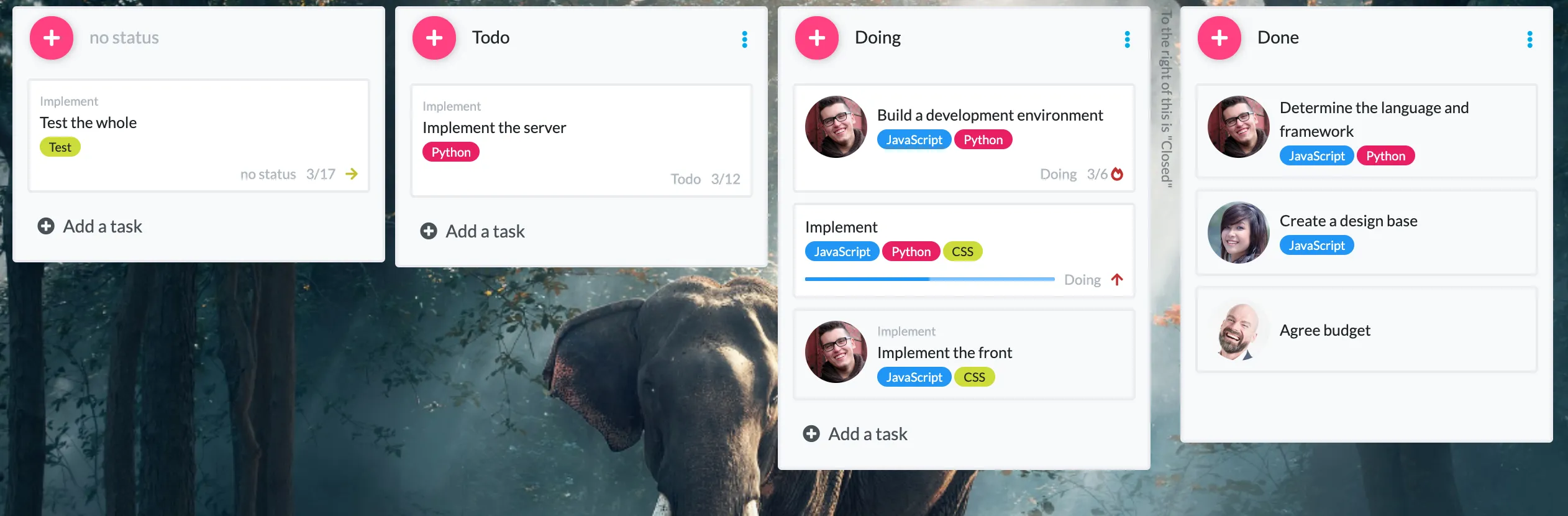
Manage task status with the Kanban board
Click "Status" in the project menu.

Create and search tasks
You can create and search tasks in the same way as on the task list.
Change a task’s status
Drag and drop the task card to another lane.
Change how subtasks are displayed (Flat display)
By default, the Status view nests subtasks under their parent. To expand all subtasks and display them flat, turn on the "Flat" switch at the bottom right of the screen.
Set status names and order
Rename a status
Click a status name (or choose Rename from its submenu) to rename it. You can also assign colors to statuses.
↑ submenu button
Add a status
Click "Add status" on the right side of the Status view.
Change status order
Drag status lane headers to reorder them. Lanes to the right of "Closed" are treated as completed.
Delete a status
Owner or Admin only
Click "Delete status" from the status submenu. Tasks with the deleted status will become unset. This action cannot be undone.
When is a Kanban board useful?
The Kanban format is ideal for reviewing a project’s "state" at a glance. It lets you visualize overall progress and the number of tasks in progress.
For some kinds of work, it’s more effective to focus on continuous task flow rather than strict due-date management. If you can see that a particular task group (e.g., those tied to a milestone) is steadily moving forward, that may be sufficient.
For such cases, manage status-centric work on the Kanban board instead of managing each individual task by due date.
Limit work in progress and watch for stalled tasks to keep your work moving forward!